If you follow me at all you know I am a huge Google Search Console nerd. You can use Google Search Console (GSC) to find keyword opportunities, cannibalization issues, and so much more – but it can be a bit time intensive to do these things.
Well, Query Hunter is here to make one task a whole lot easier!
Query Hunter is an awesome WordPress plugin that makes your GSC data come to life right in your dashboard.
In the past, I would go into GSC, find the page I want to analyze, and find the queries that the page ranked for. Then I would need to check those queries and see if they appear in the post.
If not, I would add them.
If so, I would move on to the next post.
The only way to check that I knew of was to do a search and find it in the post.
But, now – with Query Hunter, I have all this data right on the post and it automatically tells me whether a query is in the post or not!
I mean seriously what kind of wizardry is this?
Where To Download Query Hunter?
It is not available at this time on the WordPress plugin repository, you need to manually download and install it on your WordPress website.
You can download Query Hunter on Gumroad.
It is very much a beta product and the creator, Joe Davies, right now does not seem to want to have a paid plugin that requires a ton fo support.
He created this for himself and just thought others would find it useful.
Hey Joe, we do!
You can of course be a nice guy and send him a few dollars when downloading the tool!
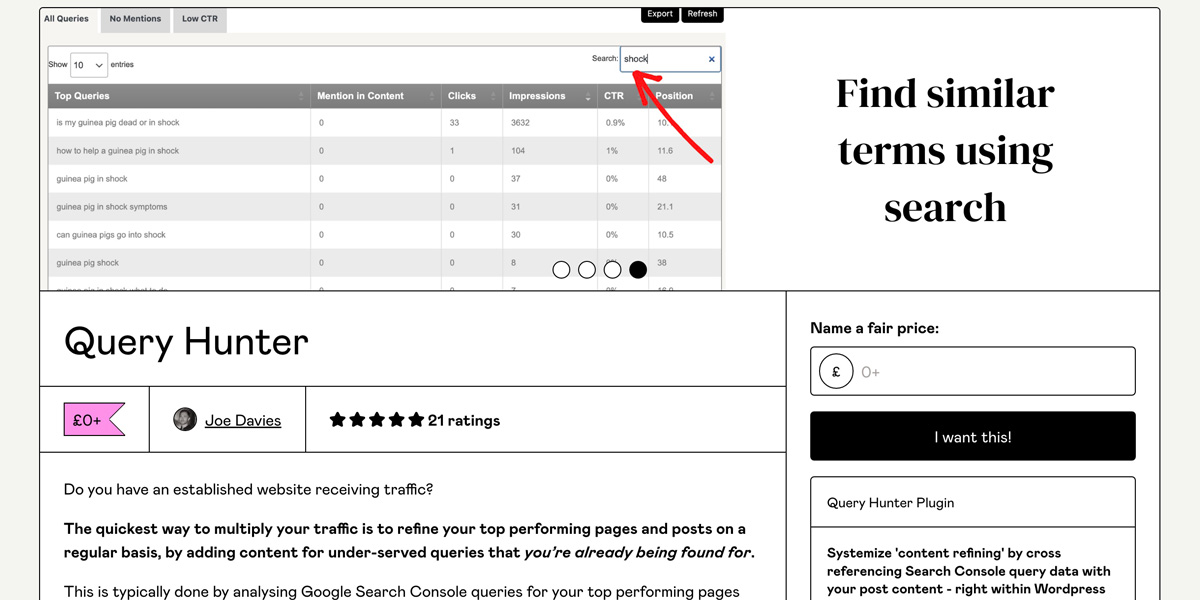
What Does Query Hunter Look Like?
Below is what the interface looks like in a post in the WordPress administrative area. After you install it, you will need to go through some steps to integrate it with Google Search Console, and then you will get this amazing data at the bottom of your edit post screen.
There are three tabs:
- All Queries which is every query your website is being seen for in Google for the post.
- No Mentions which offers a summary of all the queries that you are being seen for but there is NO MENTION of the query in your content.
- Low CTR are all the queries that you have a low click-thru rate for.
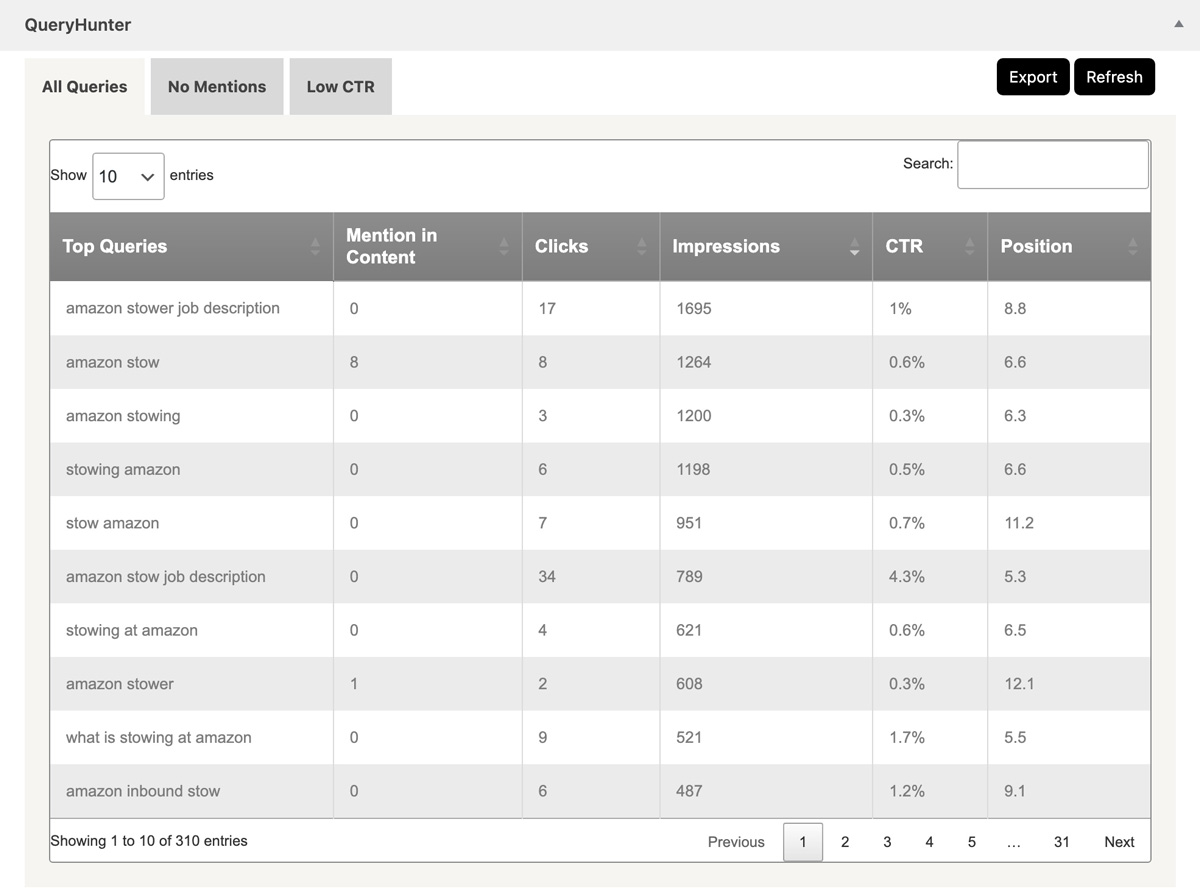
How To Use Query Hunter
The ultimate goal of using Query Hunter is to improve the rank of existing queries in your content and achieve better rank for ones that you do not mention.
Query Hunter currently only works on standard WordPress posts.
Here are a few ways to use the tool to maximize your results.
1 | Check for queries with high impressions and low clicks.
Check the queries that have high impressions and low CTRs. See where they rank in the search results pages and consider options for improving them. If they are in the image results you may not have many options, but if they are queries ranking in organic results, you have a lot of opportunities to gain clicks.
Adding more content around this query to expand on the topic within the existing post is one possibility. But you can also consider creating a new page around the topic if that is what the competition is doing.
Type the query into the search results, do a SERP analysis and see what is going on for the term. Are people writing about that term in their own posts? Or, is the term in related content to what you currently have?
This will help you define a strategy.
Case study: I had a term in one of my posts where I was at position 21, and it showed as a “not mentioned” term. I added it to my post with a short blurb and reindexed the page. After a few weeks, I noticed the highest it moved was 12. I then decided to make it its own post, and now I rank in position 3 for that term. Testing is everything.
2 | Check the no mentions tab.
Now, move on to the no mentions tab and add all the words that make sense to your post. You can sprinkle them in or create new paragraphs if it is needed. If GSC is telling you that the query is relevant, then it makes sense to add it and try and rank!
3 | Check queries in positions 11-20
Finally, you can check for terms that are ranking in positions 11-20 and see what terms can use some better optimization to help them rank. It is important to look at the number of times it is mentioned in the content as well as the clicks and impressions.
- Maybe they are mentioned in the content, but can be added another time or two?
- Can you expand on the topic?
- Can you add statistics?
How can you make it better to get those queries to rank higher?
Installing Query Hunter
Once you download the file you will need to upload it to your plugins area and activate it.
To actually use Query Hunter you will need to create a Google Search Console API which can be a little terrifying. Joe did create both a written and video tutorial to help you get that setup though!
Final Thoughts
I love this tool. I like a lot of tools, I rarely love a tool, so this is special! Query Hunter literally saves me several hours a month of back and forth with my content and GSC and for that I am thankful!
Another cool thing you can do is export all the data it delivers and keep it in a spreadsheet so you can note the dates you made changes. This will help tremendously in keeping track of your wins – or losses!
He does have some plans to improve it, so it will be interesting to see where he takes it!
